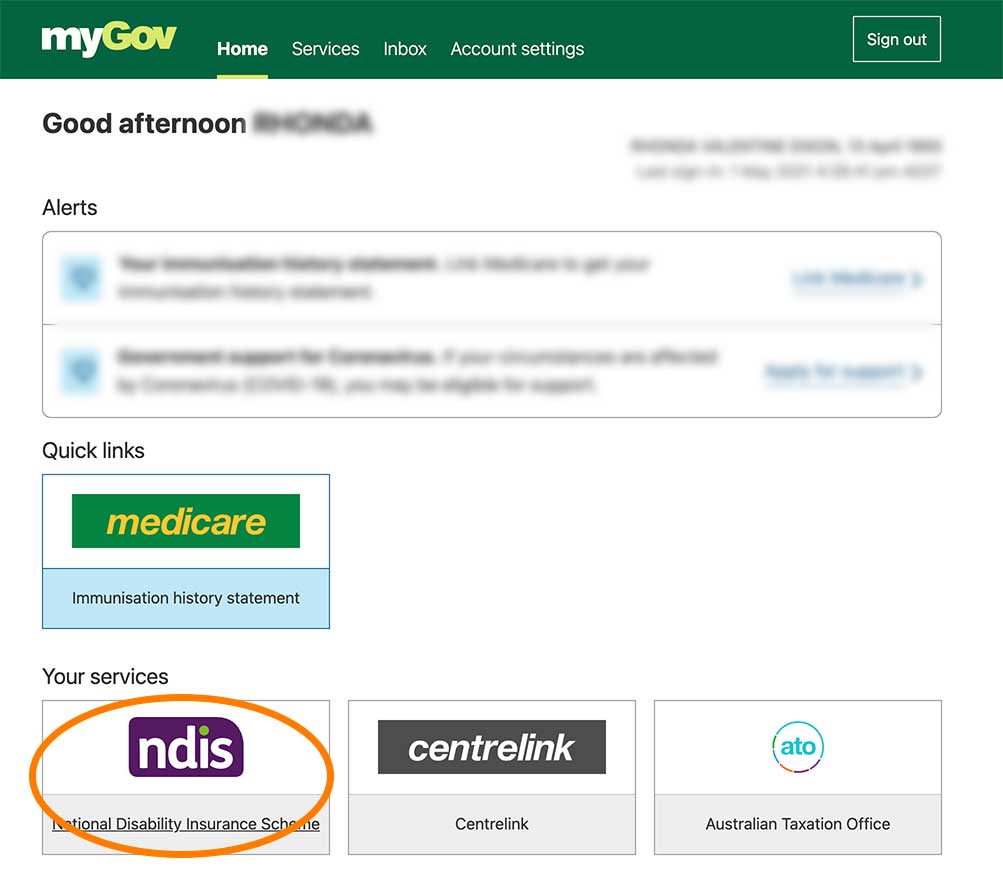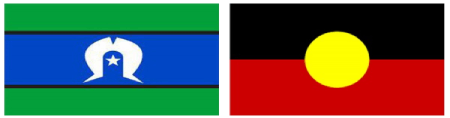You will need a copy of your NDIS Plan on hand for various purposes
When you get your NDIS plan, you will need a copy of it to secure services, for a plan manager or therapist or other provider that needs to confirm funding availability. It’s essential to have this document readily accessible.
You may be asked what category of funding you have or how much you have in a particular category. This is not unusual as a Provider needs to make sure they can deliver the service you have funding for! Understanding your funding categories is crucial for smooth service provision.
I have my NDIS Plan – Here’s what to do next Take a photo! It’s a simple but effective method
It may be old-fashioned but then it’s easy to find on your phone when you need it! This quick step can save you time and hassle in the future. If you have received it by email, save the PDF file someplace you remember. Consider creating a dedicated folder for important documents like this.
I don’t have my NDIS Plan – Don’t worry, there’s a solution
You can download the plan from the NDIS myportal. This online platform provides easy access to your important documents.
Here’s a step-by-step guide to help you download it: Follow these instructions carefully
-
- Log in to MyGov and choose National Disability Insurance Scheme from the ‘Your services’ tiles shown on the screen (little square boxes). Make sure you’re using the correct login credentials.

- If you’re an NDIS plan nominee, you’ll need to select the NDIS participant’s name from the drop down menu in the top right hand corner of the screen. Then, you’ll need to click on the tile that says ‘XYZ’s plan’. This step is crucial for nominees managing multiple plans.
- If you’re a participant, clickon ‘my plan’. This direct approach simplifies access for individual participants.
- Click on the tile called ‘view my plan’ or ‘view XYZ’s plan’. This will take you to the detailed plan information.
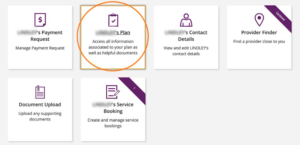
- Make sure you’re viewing the right plan, if the participant has more than one. If you need to change to another plan, use the drop down box in the centre of the screen to choose the right one (the dates of each plan are shown there ). Double-check the dates to ensure you’reaccessing the most current plan.
- Log in to MyGov and choose National Disability Insurance Scheme from the ‘Your services’ tiles shown on the screen (little square boxes). Make sure you’re using the correct login credentials.
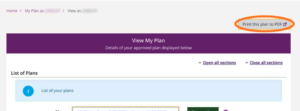
- Then click the link that says ‘print this plan to PDF‘. This action will initiate the download process.
The plan will automatically download in a new window or tab. From there, you can choose to download, save or print your plan. Consider saving it in multiple locations for added security and easy access.